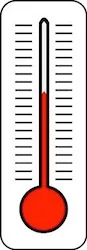Stop Your Roku From Freezing
Simple tips to keep your Roku from giving you the cold shoulder
While freezing and lockups are not bothering all Roku owners, it seems some units are more prone to freezing than others. When it happens, it can be quite frustrating. Here are some simple things you can do to help keep your Roku happy, and help keep you from wanting to take a hammer to it.
Keep Your Roku Cool
Heat is the enemy of electronics. As technology keeps shrinking, more and more heat generating electronic components are often packed into smaller tighter spaces. The byproduct of all those electrons zooming around is heat. When you don't have enough air circulation inside a small enclosed space, heat starts building up and it can causes glitches and erratic behavior in both video and computer processors.
Avoid placing your Roku in enclosed space or on top of another heat generating appliance. If you must keep it in an enclosed cabinet, place a thermometer inside the cabinet and and verify that the temperature is not getting much warmer than 88 degrees F. You can try moving your Roku to the lowest shelf as heat rises and the highest point is often the warmest. By placing a small fan inside the cabinet, it can help keep cool air circulating over your Roku and dissipate heat buildup.
As a last resort, you can open your Roku and place a small heat sink along with thermal paste on the processor if it does not already have one. Here is an excellent guide along with pictures to show you how to do this on a 2nd generation Roku HD 2500X. Some users have reported excellent results performing this mod.
Or, simply place your Roku on a large heat sink like... this one
Or, simply place your Roku on a large heat sink like... this one
Firmware Update
Sometimes a glitch in the firmware or operating system software can cause issues like freezes or lockups when playing certain video files. Roku from time to time will offer firmware updates and will push these out to their customers. Generally this happens without user intervention on an automatic basis.
You can also manually check for, and install new software by selecting Settings > Software update > Check now on your Roku player. Also, be sure to check your router for firmware updates and update it to the latest version.
Often freezes and crashes can be related to a problem with a poorly developed Roku channel. Hulu is a channel that many Roku forum and Facebook users report having issues with. Unfortunately, there really is no easy solution other than trying a different platform or using an alternative streaming service or channel. Netflix had similar issues and have fixed their channel problem. Their Roku channel seems to work pretty stable now outside an occasional regional outage which can happen from time to time.
You can also manually check for, and install new software by selecting Settings > Software update > Check now on your Roku player. Also, be sure to check your router for firmware updates and update it to the latest version.
Faulty Roku Channels
Things That Make Your Roku Goofy
Wireless Connection Strength - Devices connected to the Internet through a wireless connection may experience slow connection speeds. To improve your wireless connection, try moving your wireless access point closer to your Roku player or, if possible, connect your Roku player using a wired Ethernet connection.
Internet Speed - Make sure you have a internet connection service that supports streaming. Anything less than 1.2 mbps is extremely too slow to stream and you will experience issues
Shared Internet Connections - When your Roku player is connected to the same Internet connection as other computers or devices, this can impact your connection speed and video quality. This is most likely to happen when someone in your household is downloading files, playing video games, or watching videos online.
Connection to Your Internet Service Provider - If your connection speed is a lot worse than usual, you can try resetting your broadband modem or router to ensure you have the best possible connection to your Internet Service Provider (ISP). If the unusually slow speeds continue, call your ISP to troubleshoot the problem."
Freezing When Playing Certain Files
Fast Forward and Rewind
When watching a video in some channels if you rewind/fast-forward or navigate within the video it can cause your Roku to crash.
What to Do When Your Roku Freezes
Lower Your BitRate for Picture Quality:
When using a streaming service like Netflix and you are experiencing lock ups and stuttering, you can try lowering your bit rate which reduces your picture quality. They use dots to show picture quality. 4 dots equal (2.2Mbps) down to 1 dot for a speed of (0.5 Mbps).
Too Many Channels:
With over 1700 Roku Private and Public Roku channels it is very tempting to install them all. Unfortunately memory space is limited and if you get too carried away it will slow down your Roku. Best bet is to install no more than you actually watch. Then install a few more at a time that you would like to try out, and delete any you don't watch.
Perform a Soft or Hard Reset Procedure
Roku Soft Reset:
There is a small reset in back of your Roku. Take a paper clip and gently press the button. This will cause your Roku to Soft Reset. All your settings and channels will be saved.
Soft Reset from Remote:
- Home 5 times
- Up 1 time
- Rewind 2 times
- Fast Forward 2 times
Roku Hard Reset
A hard reset will wipe everything from your Roku and make it just like the day you took it out of the box. All your network settings, account and password plus all your channels will need to be entered again after performing a hard reset. If performing a soft reset does not take care of the problem, a Hard Reset is the next best step.
After performing a hard reset if you sign back into your Roku account all of your channels will be added back that were previously installed. The same is true if you purchase a new Roku. Once you login with your existing Roku password and login name, all of your previously installed channels will be reinstalled back onto the new Roku.
Hard Reset Procedure:
- Remove all cables from the back of your Roku except for the Power cord.
- Press and hold the Reset button on the back of the Roku for approximatly 15 seconds.
- While continuing to hold the Reset button, remove the Power cord from behind your Roku.
- Release the Reset button, and than plug all of the cords back into your Roku.
You can also perform a hard reset by selecting Settings > Factory reset > Factory reset > Yes from the Roku settings menu. You can also access more secret trouble shooting screens by clicking here.
Replace Remote Batteries. Sometimes a week Remote signal can cause a Roku to lock up and freeze. Replace the batteries, and on some remotes there is a reset button close to the batteries, press it and wait 30 seconds. This may also help.
Replace the Roku Power Supply. A faulty power supply can also cause issues. You can often find these on eBay or get them directly from Roku. Here are the specs. Please note the Roku 3 uses a 12V power supply and it can only be used on a Roku 3. The older 1st and 2nd generation Roku models all use the same 6V power supply.
Roku 1 & 2 Power Supply Specs:
AC Adapter
Input 120AVC 60Hz 0.25A
Output 6.0V == 1.5A
Model# FA-0521500SUA
Roku 3 Power Supply Specs:
AC Adapter
Input 120AVC 60Hz 0.5A
Output 12.0V == 1.0A
Model# FA-1201000SUC
Roku Purple Screen
Upgrade to a New Ultra
If your Roku is older, you may consider upgrading to a new Roku Ultra. With it's new faster processor, new features, plus over 7,500 Roku channels, it is currently one of the fastest Roku media streamers available. Users are reporting very few freezes or glitches with the new Roku Ultra or Roku Premiere and Premiere Plus.
Learn more about the new Roku models »
NEXT - Access Secret Roku Troubleshooting Screens
For the latest in TvStreaming and Cord-Cutting News
Join US @ TVSTREAMERSCLUB.com
And you will be notified whenever we post a new article
Join US @ TVSTREAMERSCLUB.com
And you will be notified whenever we post a new article
Thanks for Making us Your TV Streaming Destination
Roku Channels • Index • Contact • Disclosure • Privacy



© 2024 mkvXstream.com
Use of third-party trademarks on this site is not intended to imply endorsement nor affiliation with respective trademark owners.
We are Not Affiliated with or Endorsed by Roku®, Apple, Google or Other Companies we may write about.



© 2024 mkvXstream.com
Use of third-party trademarks on this site is not intended to imply endorsement nor affiliation with respective trademark owners.
We are Not Affiliated with or Endorsed by Roku®, Apple, Google or Other Companies we may write about.